意外に便利なのは、検索・置換。
AをクリックしてA列を選択する。
編集/検索 で「検索と置換」ウィンドウが出てくる。
「久美子」と入力し「次を検索」ボタンを押すと
一番近場の「新渡戸 久美子」の所にカーソルが移動する。
うん。便利。
| | A |
| 1|新渡戸 紗季 |
| 2|新渡戸 幸子 |
| 3|新渡戸 久美子|
| 4|新渡戸 彩 |
| 5|新渡戸 智子 |
| 6|新渡戸 かおり|
置換タブを押し、置換画面に。
「検索する文字列」を「新渡戸」とし
「置換後の文字列」を「麻生」とする。
「全て置換」ボタンを押すと
| | A |
| 1|麻生 紗季 |
| 2|麻生 幸子 |
| 3|麻生 久美子|
| 4|麻生 彩 |
| 5|麻生 智子 |
| 6|麻生 かおり|
おぬしなかなかやるな。
何万行もの巨大なデータを処理する時、威力を発揮する。
あ、ご存知とは思いますが、Excel97以降、
行/列の最大値は 65,536行×256列=16,777,216セル
となっております。
検索・置換は
他のWindowsアプリケーションソフトでもほぼ同様の動きをします。
ただし、遅いのが玉に瑕。
T:

 Y:
Y:

 ALL:
ALL:



 Online:
Online: 

ThemeSwitch
- Basic
Created in 0.0148 sec.









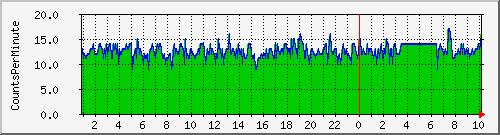






Comments